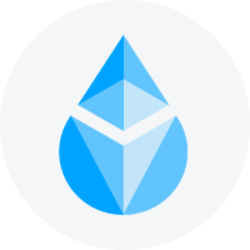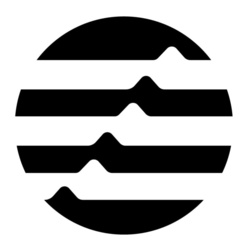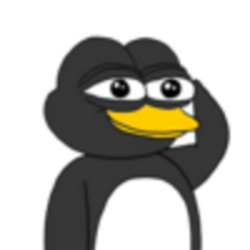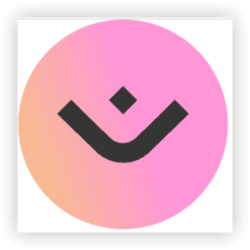Preparing your taxes can often feel like a complicated and time-consuming task. For business owners, it is not only about gathering receipts but also about ensuring that every transaction is correctly recorded and categorized. Fortunately, with QuickBooks Online, tax preparation becomes a much simpler and more efficient process. QuickBooks Enterprise 2025 Online is a cloud-based accounting software designed to help businesses manage their finances, track income and expenses, and simplify tax filing. Whether you’re a small business owner or a large enterprise, QuickBooks Online can provide you with the tools you need to ensure your taxes are filed correctly. For larger businesses with more complex needs, QuickBooks Enterprise 2025 offers even more advanced features that can enhance your tax preparation process.
What is QuickBooks Online?
QuickBooks Online is a popular cloud-based accounting software created by Intuit. It is designed to help small and medium-sized businesses manage their financial records. With QuickBooks Online, you can track your income, expenses, generate invoices, and create essential financial reports. All of this can be done from anywhere, as long as you have an internet connection.
The software is specifically built to streamline bookkeeping tasks and make financial management more accessible. QuickBooks Online can automatically categorize your business transactions, link to your bank accounts, and generate various reports needed for tax filing. In addition, QuickBooks Online offers different pricing tiers depending on the size and needs of your business, making it a flexible tool for businesses of all types.
How QuickBooks Online Makes Tax Preparation Easy
For business owners, tax season can be stressful, especially if your accounting records are not well-organized. QuickBooks Online takes away a lot of the confusion and effort involved in tax preparation. The software automates key tasks, ensuring that you can prepare your taxes without missing important details. Here’s how QuickBooks Online helps make tax preparation easier:
Step 1: Set Up Your QuickBooks Online Account
The first step in using QuickBooks Online is setting up your account. This involves entering basic information about your business, such as its name, industry, and fiscal year. Once your account is set up, you can connect QuickBooks Online to your business bank accounts and credit cards, allowing the software to automatically import and categorize your transactions. This connection eliminates the need for manual entry, which can save you a great deal of time and reduce the chances of making mistakes.
QuickBooks Online also provides options to customize your account to suit your specific business needs. You can set up your preferred tax settings, choose your tax rate, and configure your accounting method (cash or accrual).
Step 2: Link Your Bank and Credit Card Accounts
QuickBooks Online allows you to link your business’s bank accounts and credit cards directly to the software. Once linked, QuickBooks will automatically download your transactions, so you don’t need to manually enter each one. This feature is especially useful during tax season, as it ensures that your income and expenses are accurately recorded.
Once the transactions are imported, QuickBooks Online will automatically categorize them based on past records. For example, it will recognize that a payment to a vendor is an expense or that a sale made to a customer is income. This automated categorization makes the tax preparation process much easier.
Step 3: Categorize Your Expenses and Income
One of the key elements of preparing your taxes is ensuring that all of your expenses and income are properly categorized. QuickBooks Online simplifies this task by automatically categorizing most transactions based on your business’s past behavior. However, you may need to review and adjust some transactions to ensure they’re in the right category.
QuickBooks Online allows you to easily assign categories to transactions. For example, if you purchase office supplies, you can categorize that as an expense. If you receive a payment from a client, you can categorize it as income. Correctly categorizing transactions ensures that your financial statements are accurate and that you can claim all available tax deductions.
Step 4: Track Deductions
Deductions are an important part of reducing your taxable income, and QuickBooks Online helps you track them with ease. The software automatically organizes your business expenses, ensuring that you can claim deductions for things like office supplies, utilities, marketing expenses, and travel costs.
By categorizing your expenses correctly, QuickBooks Online ensures that you have a clear record of all the deductions you’re entitled to claim. For example, if you purchase a new laptop for your business, that’s a deductible expense. If you travel for business, QuickBooks will help you track the associated expenses, like flights, meals, and lodging, so you can include them in your tax return.
Step 5: Generate Tax Reports
QuickBooks Online allows you to generate several types of reports that will help you with your tax filing. These reports provide a snapshot of your business’s financial performance and are essential when preparing your taxes. Some of the most useful tax-related reports include:
- Profit and Loss Statement: This report shows your income and expenses over a specific period, allowing you to see whether your business is profitable. It’s one of the most important reports for tax preparation.
- Balance Sheet: This report gives you a snapshot of your business’s assets, liabilities, and equity. It’s useful for understanding your business’s overall financial health.
- Sales Tax Liability Report: If your business collects sales tax, this report helps you keep track of how much sales tax you owe to the government.
- Tax Summary Report: This report provides a summary of your business’s tax-related activities, including income, expenses, and deductions.
To generate any of these reports, simply go to the “Reports” section of QuickBooks Online, choose the report you need, and customize the date range. This feature helps you gather all the information you need to file your taxes accurately and on time.
Step 6: Connect with an Accountant
If you need assistance with tax preparation, QuickBooks Online offers the option to connect with an accountant. Many QuickBooks Online plans provide access to QuickBooks Live Accounting, where a certified accountant can help you review your financial records, answer questions, and ensure that everything is in order for tax filing.
Having an accountant review your financials can be especially useful if you’re unsure about deductions or need expert advice on tax strategies. The accountant can also help you optimize your records and make sure your business is taking advantage of all available tax-saving opportunities.
Step 7: File Your Taxes
Once you’ve organized your finances and generated the necessary reports, you’re ready to file your taxes. QuickBooks Online makes the filing process easy by offering integration with various e-filing services. Depending on your subscription, you may be able to file federal and state taxes directly through QuickBooks Online.
For larger businesses, QuickBooks Enterprise 2025 offers advanced tools for tax reporting and filing. It provides custom tax rates, detailed reporting options, and other features designed to handle complex tax scenarios. QuickBooks Enterprise 2025 also allows for more users to access the system, making it easier for multiple people within your organization to contribute to tax preparation.
How QuickBooks Enterprise 2025 Enhances Tax Preparation
QuickBooks Enterprise 2025 is designed for larger businesses that require more advanced features for tax preparation. It offers additional tools to help with tax reporting, inventory management, and job costing, which are not available in the regular QuickBooks Online plans.
Here are some features of QuickBooks Enterprise 2025 that enhance tax preparation:
- Customizable Tax Rates: QuickBooks Enterprise 2025 allows you to set up multiple tax rates and apply them to different transactions. This is particularly useful for businesses operating in different locations with varying tax rates.
- Advanced Reporting: QuickBooks Enterprise offers more detailed and customizable tax reports, making it easier to analyze your business’s financial data and prepare taxes accurately.
- Multi-User Access: QuickBooks Enterprise supports multiple users, making it easier for larger teams to manage tax preparation and ensure that everything is handled correctly.
- Inventory Management: For businesses that deal with products, QuickBooks Enterprise helps you track inventory levels, manage sales tax on products, and account for related deductions.
Conclusion
QuickBooks Online is an excellent tool for businesses looking to simplify tax preparation. By automating many of the bookkeeping tasks, including categorizing income and expenses, tracking deductions, and generating tax reports, QuickBooks Online makes it easier for business owners to stay organized and reduce the stress of tax season. For larger businesses, QuickBooks Enterprise 2025 offers even more advanced features to help with tax reporting and filing. With the help of QuickBooks, you can streamline your tax preparation process, ensure that your business remains compliant, and save valuable time during tax season.