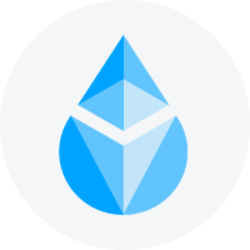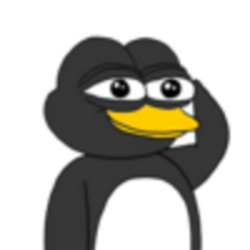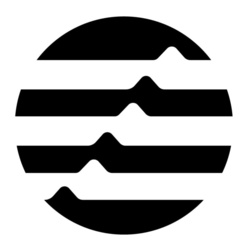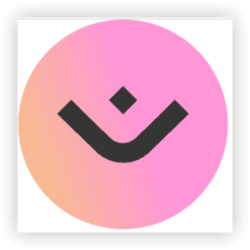E-commerce success heavily relies on offering a seamless shopping experience, and product visuals play a pivotal role in this. When customers shop online, they cannot physically examine the products, making it essential to provide detailed and interactive visuals. One effective way to enhance product presentation is by adding an image zoom feature to your WooCommerce store. This feature allows customers to closely inspect product details, which can significantly boost confidence in their purchasing decisions.
In this article, we’ll explore how to add and configure image zoom WooCommerce features using plugins and customization options. Whether you’re using a product zoom plugin for WooCommerce or tweaking native settings, this guide will help you create a professional and user-friendly product page.
Why Image Zoom Is Important for WooCommerce
- Enhanced User Experience: Image zoom features allow customers to see product details clearly, which improves their confidence in making a purchase. A closer look at product features and textures can be the deciding factor in a sale.
- Increased Conversion Rates: A high-quality zoom feature can help shoppers feel more informed and reduce hesitation when it comes to purchasing. It provides a more tangible and immersive shopping experience, similar to in-person shopping.
- Professional Appearance: Adding an image zoom functionality gives your WooCommerce store a polished, modern look. It shows that your store is focused on providing an excellent user experience.
- Better Mobile Usability: Many zoom plugins are responsive and optimized for mobile devices. This means your customers can enjoy the zoom functionality whether they’re shopping on a desktop, tablet, or smartphone.
Steps to Add Image Zoom to WooCommerce Product Pages
Step 1: Choose the Right Product Zoom Plugin
While WooCommerce provides basic functionality, plugins offer advanced features like hover zoom, click-to-zoom, and fullscreen views. Popular product zoom plugins for WooCommerce include:
- YITH WooCommerce Zoom Magnifier: Offers hover zoom with customizable magnification levels. This plugin enhances product images with a magnifying effect when users hover over them.
- WooCommerce Product Image Zoom: A lightweight plugin with easy-to-configure settings. It allows for zooming in on product images with minimal setup.
- WP Image Zoom: A versatile plugin supporting various zoom types like lens zoom and inner zoom. It allows users to view product images in greater detail with different zooming styles.
Choose a plugin based on your specific needs, such as the type of zoom effect, responsiveness, and compatibility with your WooCommerce theme.
Step 2: Install and Activate the Plugin
- Log in to your WordPress dashboard.
- Navigate to Plugins > Add New.
- Search for the plugin you’ve chosen (e.g., “YITH WooCommerce Zoom Magnifier”).
- Click Install Now and then Activate.
Step 3: Configure Plugin Settings
Once the plugin is activated, follow these steps to configure it:
- Navigate to the Plugin Settings: Go to WooCommerce > Settings or the dedicated plugin settings tab that appears after installation.
- Adjust Zoom Levels: Set the zoom magnification percentage to ensure it aligns with your product image resolution. This setting allows you to control the level of detail visible when users zoom in on product images.
- Select Zoom Type: Choose from hover zoom, click-to-zoom, or lens zoom options, depending on the plugin and your preferences. Some plugins even allow you to offer multiple zoom effects.
- Enable for Specific Products: Some plugins allow you to enable zoom only for selected product categories or variations, giving you control over where the feature appears.
Step 4: Test the Zoom Feature
Before going live, test the zoom functionality on both desktop and mobile devices to ensure:
- Smooth Operation: Check that the zoom works without lag or glitches, providing a seamless experience for customers.
- High-Resolution Images: Ensure that product images load at high resolution so that the zoom feature works effectively and displays sharp details.
- Enhancing the User Experience: Confirm that the zoom feature enhances, rather than disrupts, the shopping experience. It should make it easier for customers to view the products they are interested in.
Advanced Customization Options
For store owners who want to go beyond plugins, custom coding can offer tailored zoom features. You can:
- Edit the Theme’s Functions.php File: Add custom JavaScript or CSS to implement specific zoom effects or further refine the zoom behavior.
- Use JavaScript Libraries: Libraries like Magic Zoom or Lightbox JS can create dynamic zoom experiences, adding flexibility and advanced features.
- Hire a Developer: For a fully customized solution, consider working with a WooCommerce expert who can create a unique image zoom experience that fits your store’s needs perfectly.
FAQs
- Do I need high-resolution images for image zoom features?
Yes, high-resolution images are essential for zoom functionality to work effectively. Pixelated or blurry images will detract from the shopping experience and make the zoom feature less useful. - Are image zoom plugins responsive?
Most modern plugins, such as WP Image Zoom and YITH WooCommerce Zoom Magnifier, are fully responsive and will work seamlessly on mobile devices, providing a consistent user experience across platforms. - Can I add zoom features without a plugin?
Yes, it is possible to add zoom features through custom coding or JavaScript libraries, but this requires technical expertise. For simplicity and efficiency, plugins are generally recommended, especially for non-developers. - Will the zoom feature slow down my website?
A well-optimized plugin will have minimal impact on site speed. However, to ensure optimal performance, make sure your images are compressed appropriately, and use caching strategies to maintain fast loading times. - Is image zoom compatible with all WooCommerce themes?
Most image zoom plugins are designed to be compatible with a wide range of WooCommerce themes. However, it’s always a good idea to test the functionality on your specific theme to ensure smooth integration.
Conclusion
Adding an image zoom WooCommerce feature is an impactful upgrade for enhancing product pages. Whether you use a product zoom plugin for WooCommerce or implement custom solutions, offering this functionality can help bridge the gap between online shopping and in-store experiences. By using plugins like YITH WooCommerce Zoom Magnifier or WP Image Zoom, you can easily integrate zoom features and customize them according to your store’s needs.
Investing in this feature will elevate the user experience, boost customer engagement, and ultimately increase sales. Offering a professional, interactive visual experience will help set your WooCommerce store apart from competitors and keep customers coming back for more.