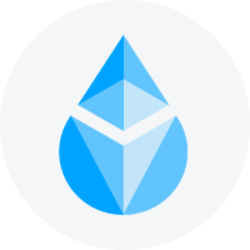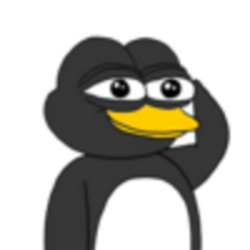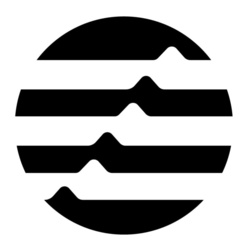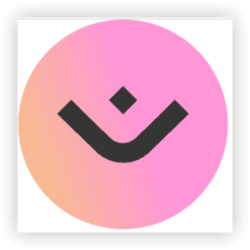Product descriptions play a vital role in persuading customers to make a purchase. In WooCommerce, default product description layouts may not always align with your store’s branding or user experience goals. Customizing these layouts can help you highlight key product features and improve the overall shopping experience. This guide will show you how to customize product description layouts in WooCommerce, focusing on how to display product description WooCommerce and create a unique, user-friendly design.
Why Customize Product Description Layouts?
1. Enhanced User Experience
Custom layouts can make woocommerce product description easier to read, visually appealing, and engaging, leading to better customer retention and higher conversions.
2. Improved Branding
Tailoring the product description design helps your store stand out by reflecting your unique brand identity.
3. Increased SEO Value
Well-structured product descriptions contribute to SEO rankings, especially if they’re placed strategically on the page.
Ways to Customize Product Description Layouts
1. Using WooCommerce Settings
WooCommerce has basic options for customizing product description layouts through the theme’s customizer or by adjusting settings in the dashboard.
- Navigate to Appearance > Customize > WooCommerce > Product Page.
- Adjust layout options like description position and style.
While these settings are limited, they’re useful for minor tweaks without coding.
2. Editing Theme Templates
For more advanced customization, you can modify WooCommerce templates. Follow these steps:
Step 1: Create a Child Theme
Before editing core WooCommerce files, create a child theme to ensure your changes aren’t lost during updates.
Step 2: Locate the Template File
The product description layout is controlled by the single-product.php file and the content-single-product.php file located in wp-content/plugins/woocommerce/templates/.
Step 3: Customize the Layout
- Copy the template file into your child theme’s WooCommerce folder (e.g.,
wp-content/themes/your-child-theme/woocommerce/). - Open the file in a code editor and modify the structure or add custom HTML/CSS to enhance the design.
For example, reposition the product description by moving the<?php do_action( 'woocommerce_single_product_summary' ); ?>hook.
3. Using Hooks and Filters
WooCommerce provides various hooks and filters to customize the product page without directly editing template files.
Example: Changing Description Position
To move the product description below the product image:
phpCopy coderemove_action( 'woocommerce_single_product_summary', 'woocommerce_template_single_excerpt', 20 );
add_action( 'woocommerce_after_single_product_summary', 'woocommerce_template_single_excerpt', 5 );
Add this code to your child theme’s functions.php file.
Example: Adding Custom Sections
You can also use hooks to add custom sections to the description layout. For instance, adding a “Why Buy From Us” section:
phpCopy codeadd_action( 'woocommerce_after_single_product_summary', 'custom_why_buy_section', 15 );
function custom_why_buy_section() {
echo '<div class="why-buy">Why Choose Us? Reliable products, exceptional service, and quick shipping!</div>';
}
4. Using Page Builders
Page builders like Elementor or Divi allow you to design custom product layouts visually.
- Install and activate the page builder plugin.
- Create a custom product page template.
- Use drag-and-drop widgets to design your product description section.
This method is beginner-friendly and doesn’t require coding knowledge.
5. Using Plugins for Custom Layouts
Plugins can make customization easier, especially if you’re not comfortable with code. Popular options include:
- WooCommerce Product Page Customizer: Offers drag-and-drop functionality for rearranging elements on the product page.
- Custom Product Tabs for WooCommerce: Allows you to create custom tabs for organizing product details.
Tips for Optimizing Product Descriptions
- Focus on Readability: Use bullet points, headings, and short paragraphs to make descriptions scannable.
- Highlight Key Features: Place essential details, like benefits or USPs, prominently.
- Use High-Quality Visuals: Combine text with relevant images or videos for better engagement.
- Incorporate SEO Best Practices: Use keywords naturally in descriptions and headers to improve search visibility.
FAQs
1. Can I add multiple description sections to WooCommerce products?
Yes, using plugins like Custom Product Tabs for WooCommerce, you can divide descriptions into multiple tabs or sections for better organization.
2. Will customizations be lost during WooCommerce updates?
If you customize templates without a child theme, your changes will be overwritten during updates. Always use a child theme or hooks for customizations.
3. Can I use different layouts for specific product categories?
Yes, you can conditionally apply custom layouts based on product categories using conditional tags in your functions.php file.
4. What if my changes don’t appear immediately?
Clear your site’s cache and browser cache to ensure the latest updates are reflected.
5. Are there plugins to preview my customizations?
Page builders like Elementor let you preview changes in real-time before publishing.
Conclusion
Customizing the product description layout in WooCommerce enhances user experience, aligns your store with branding goals, and improves SEO. Whether you prefer using theme settings, hooks, page builders, or plugins, there’s a solution for every skill level. By optimizing how you display product description WooCommerce, you can create an engaging shopping experience that drives conversions.